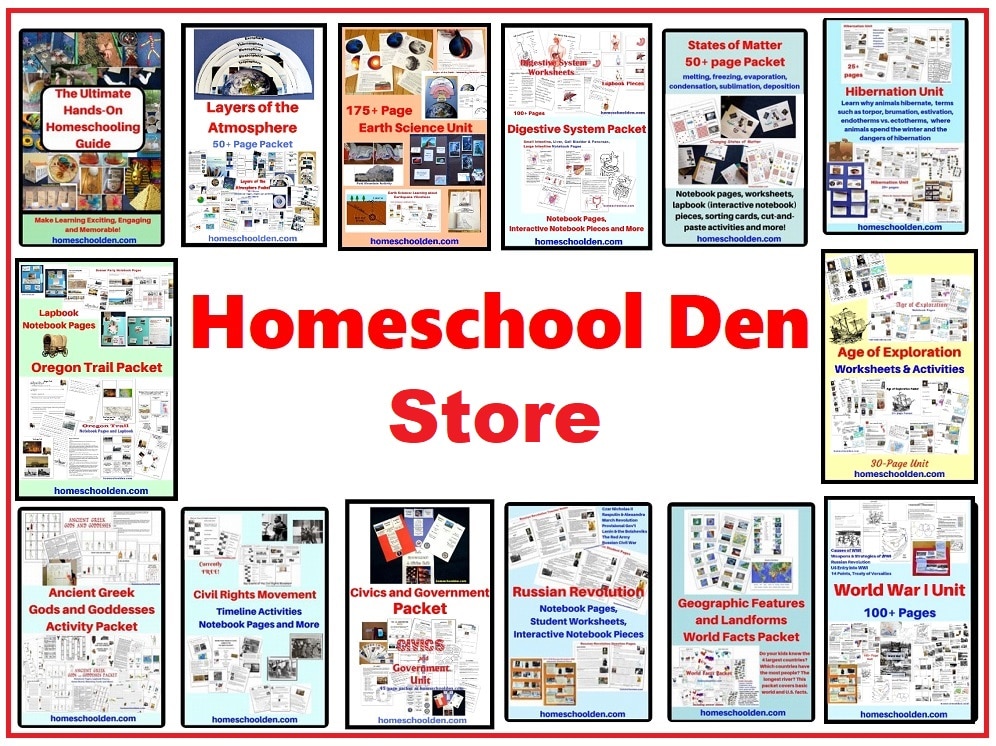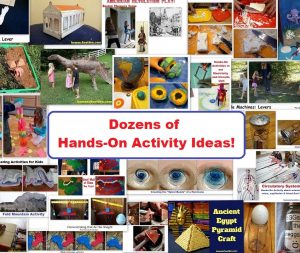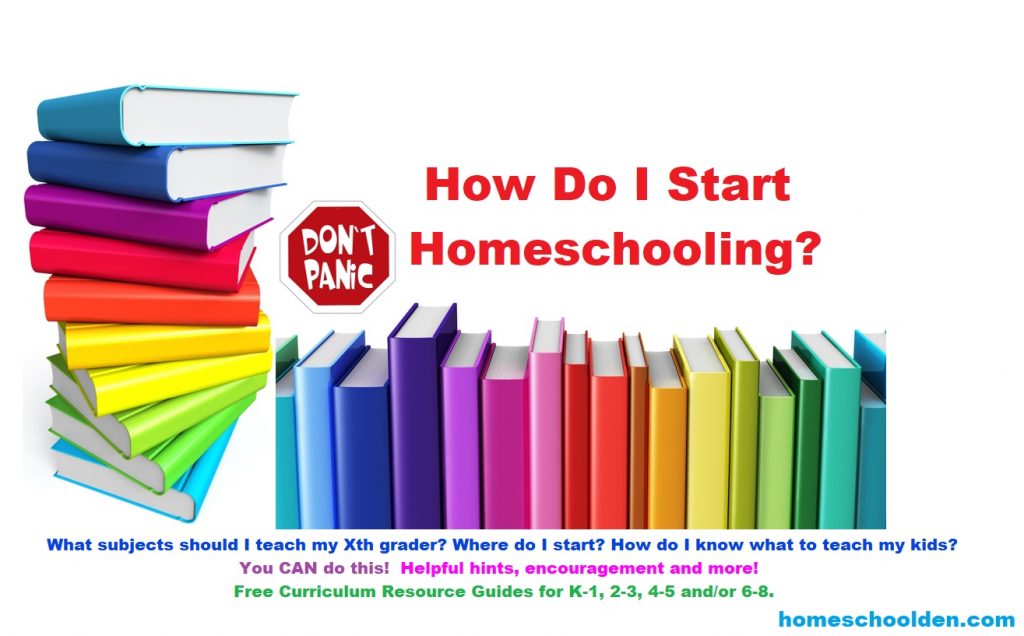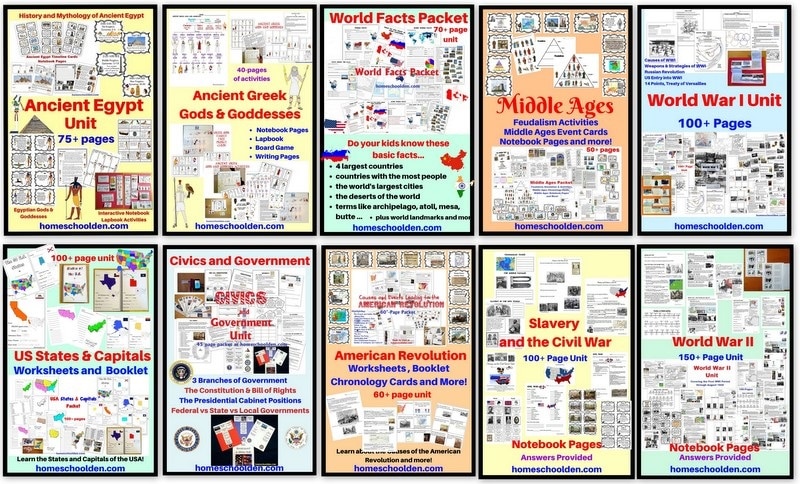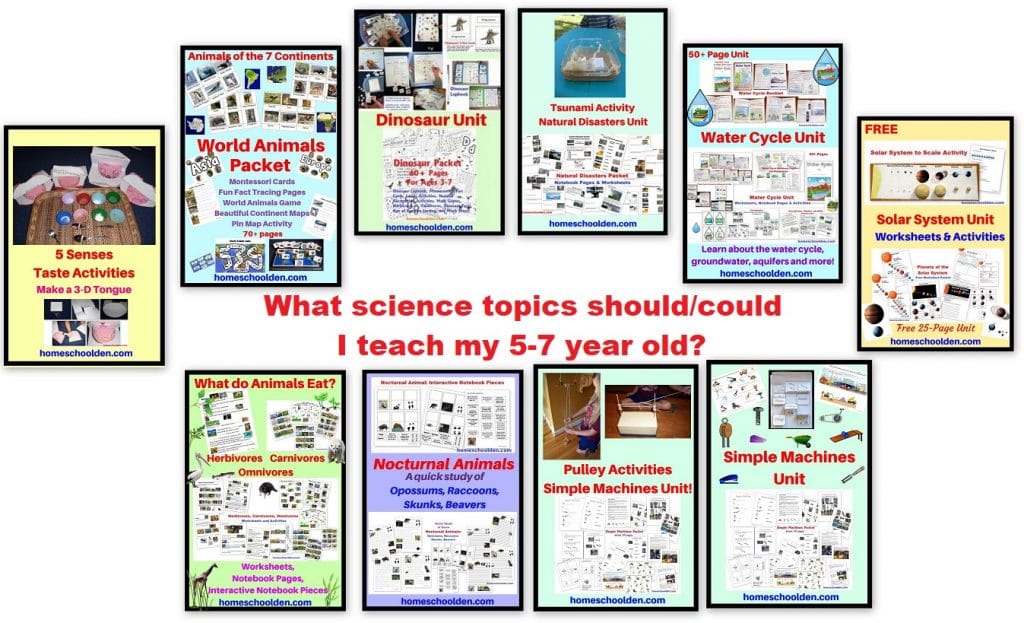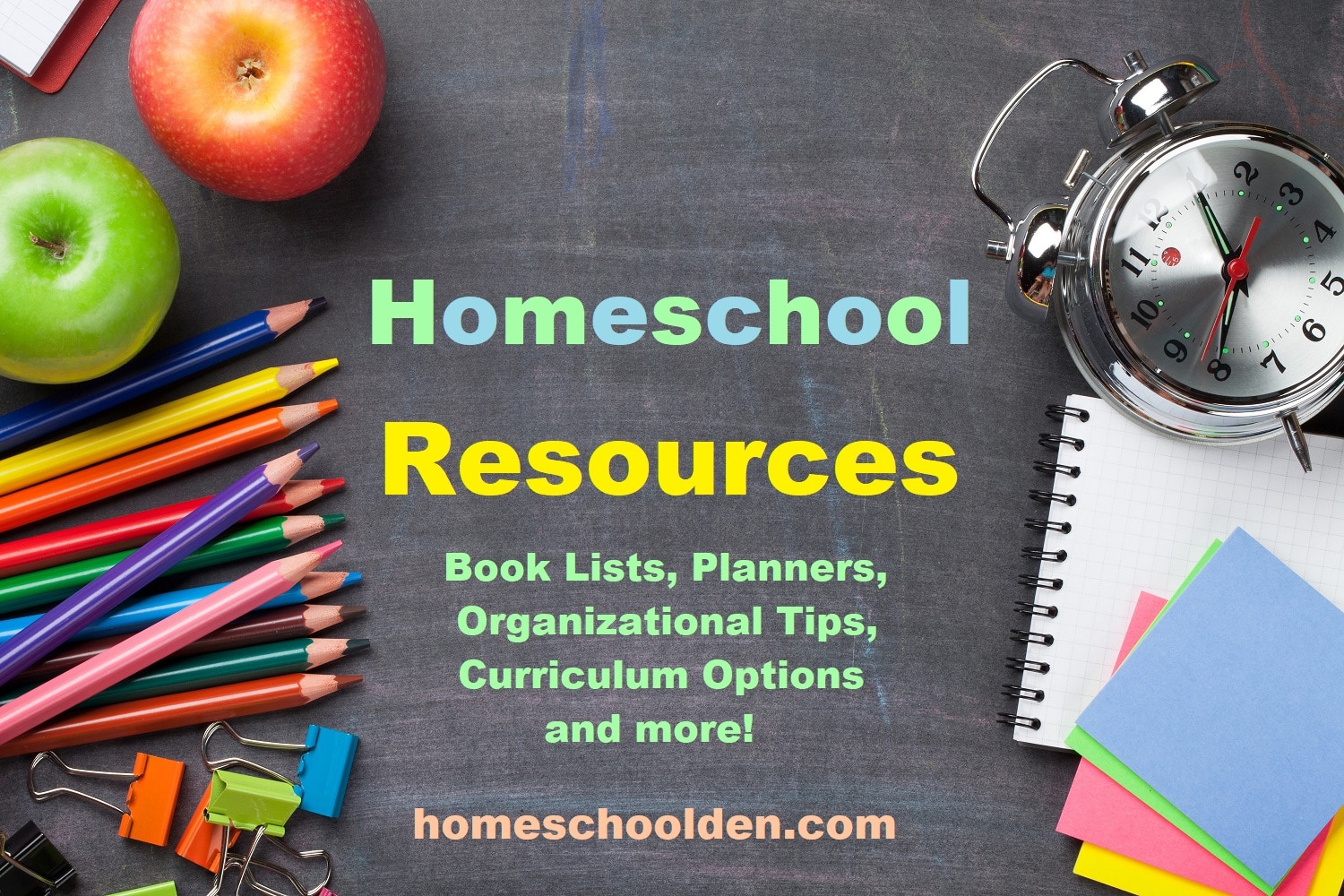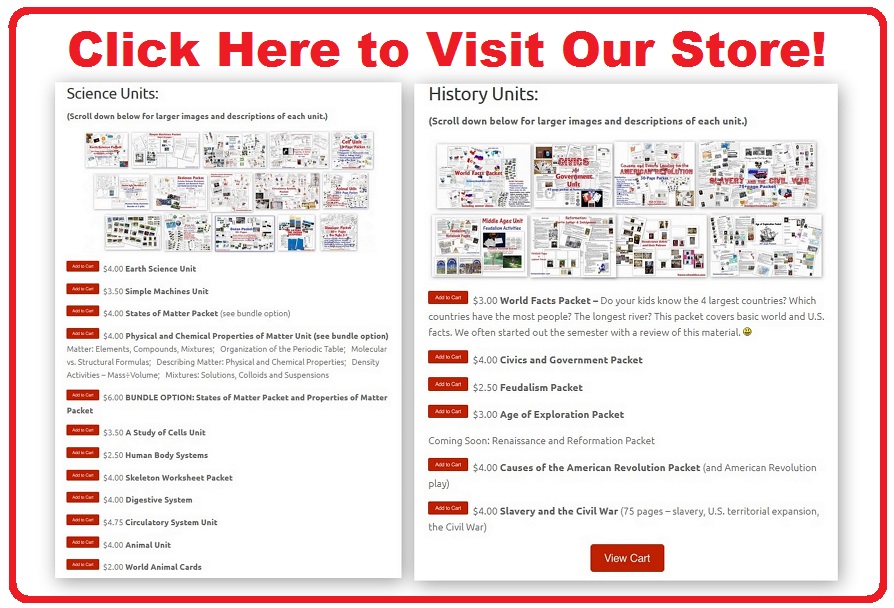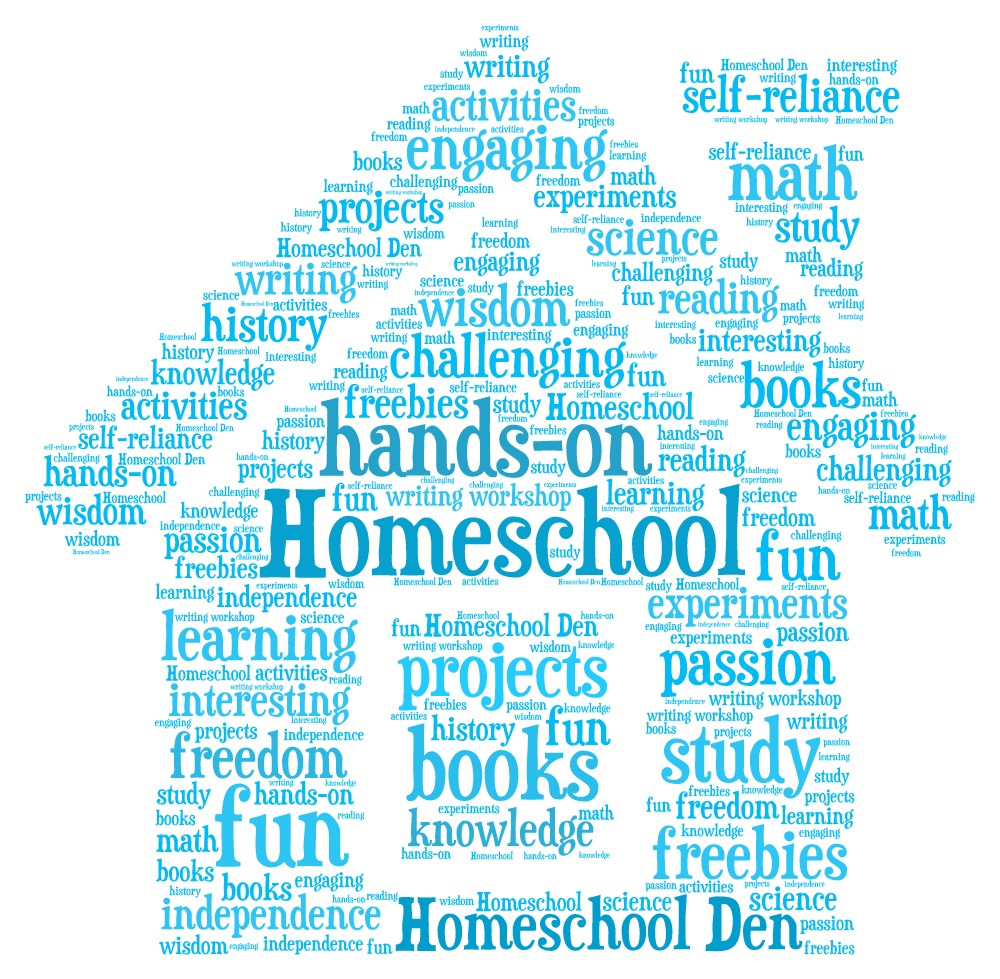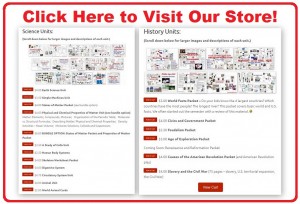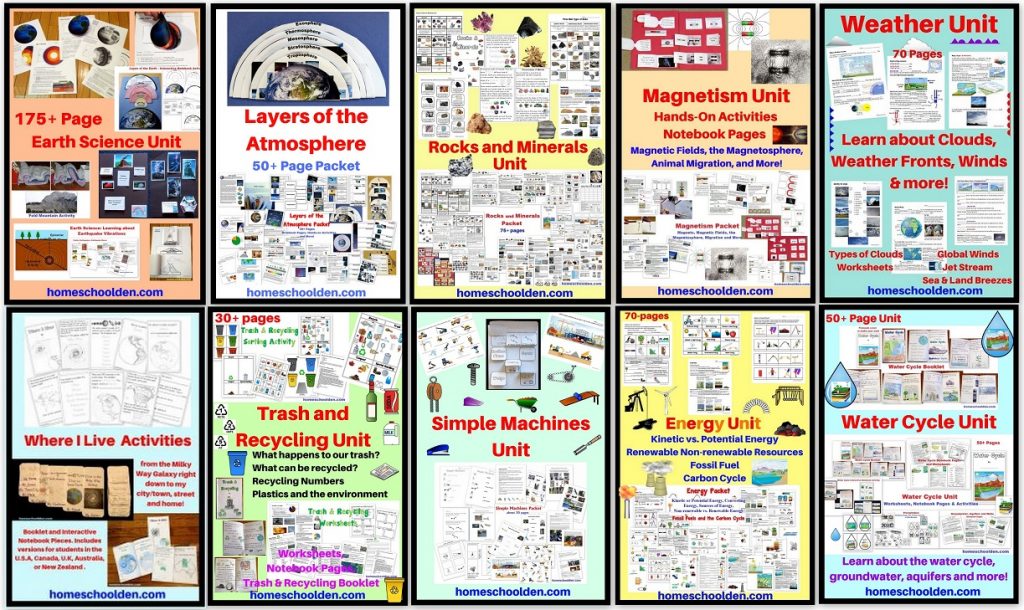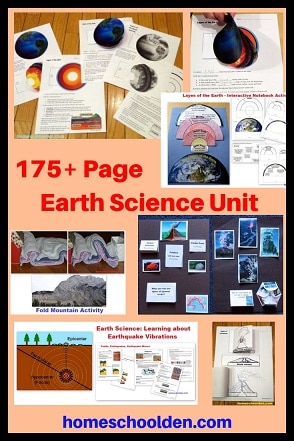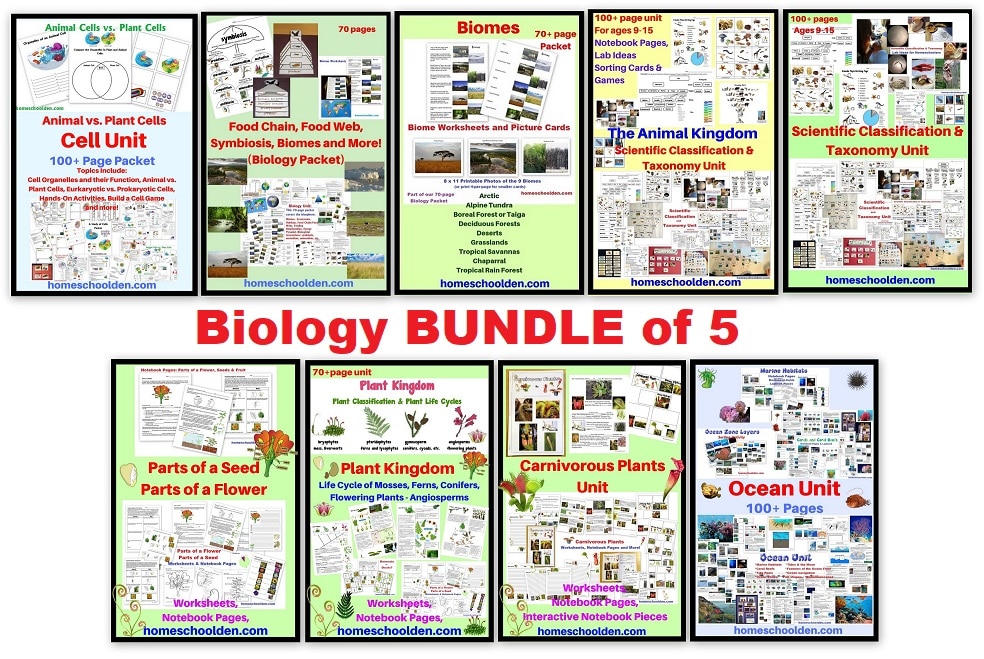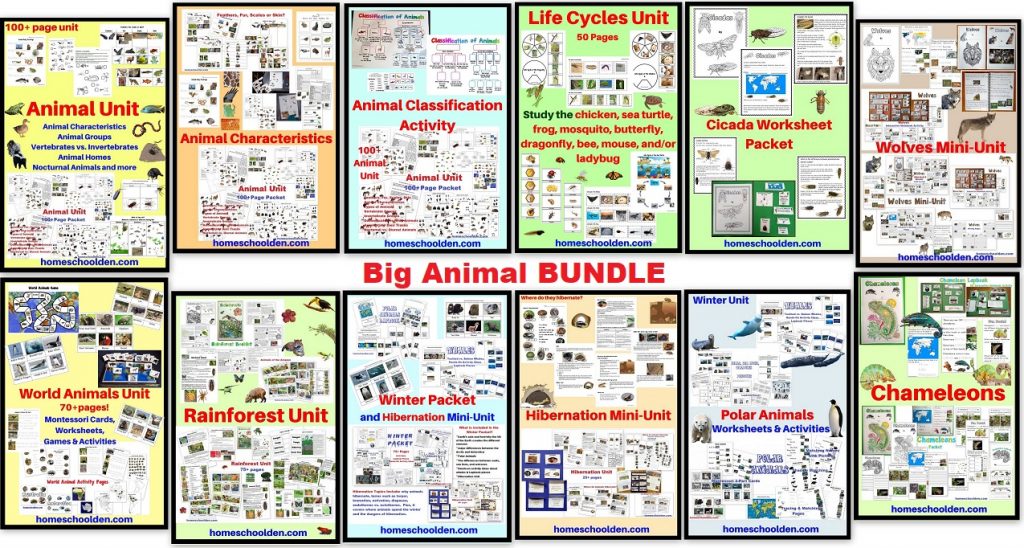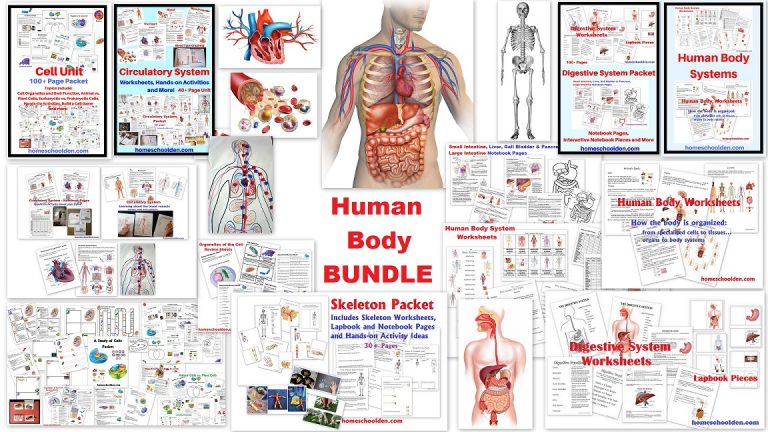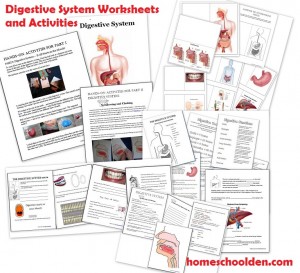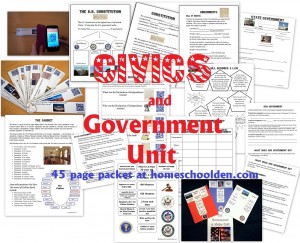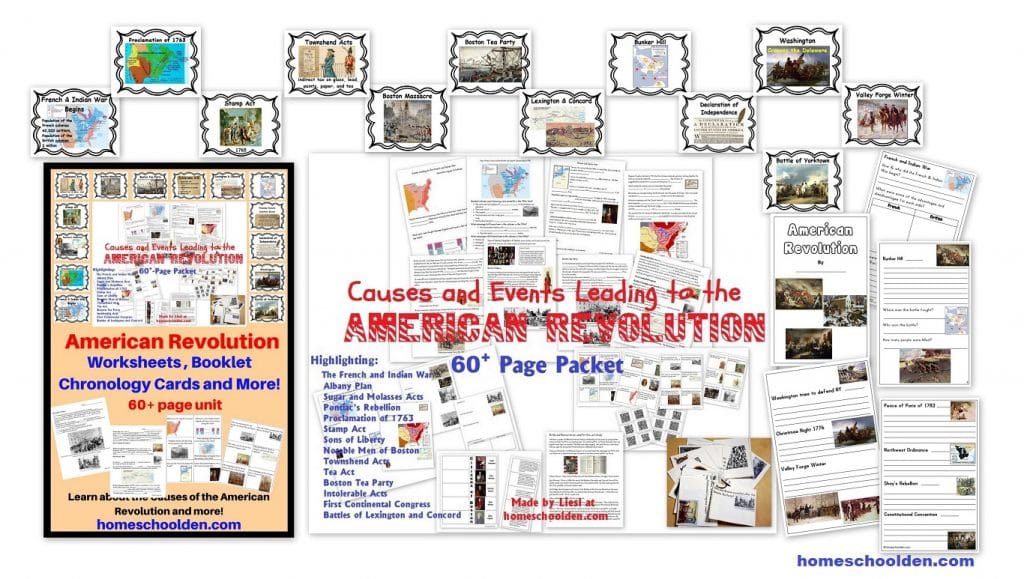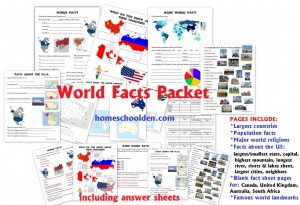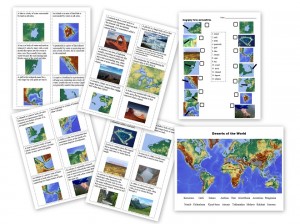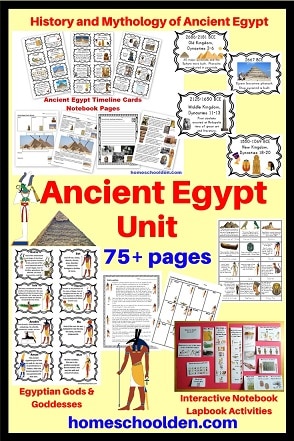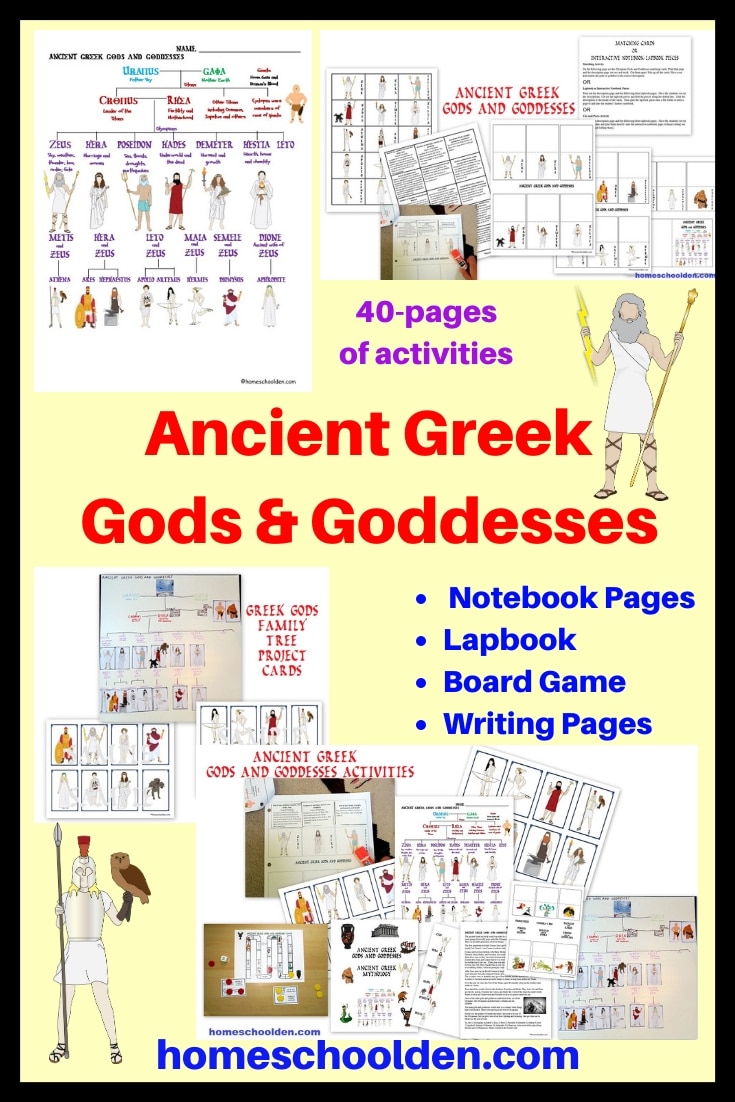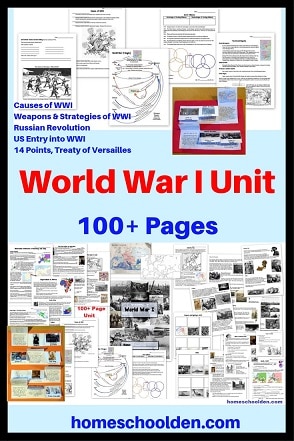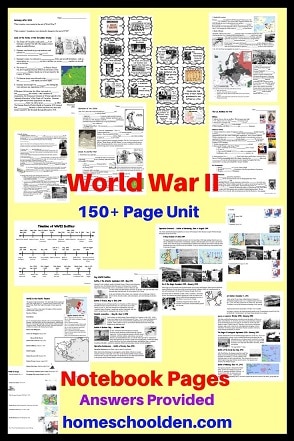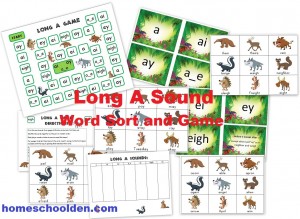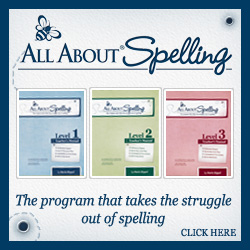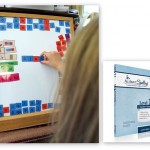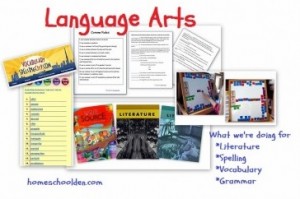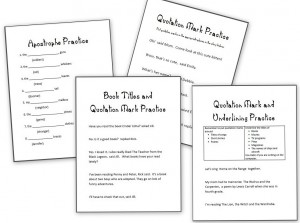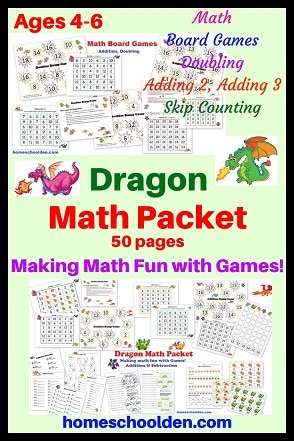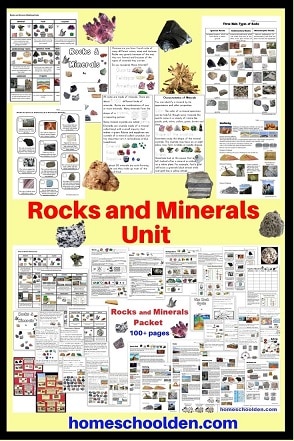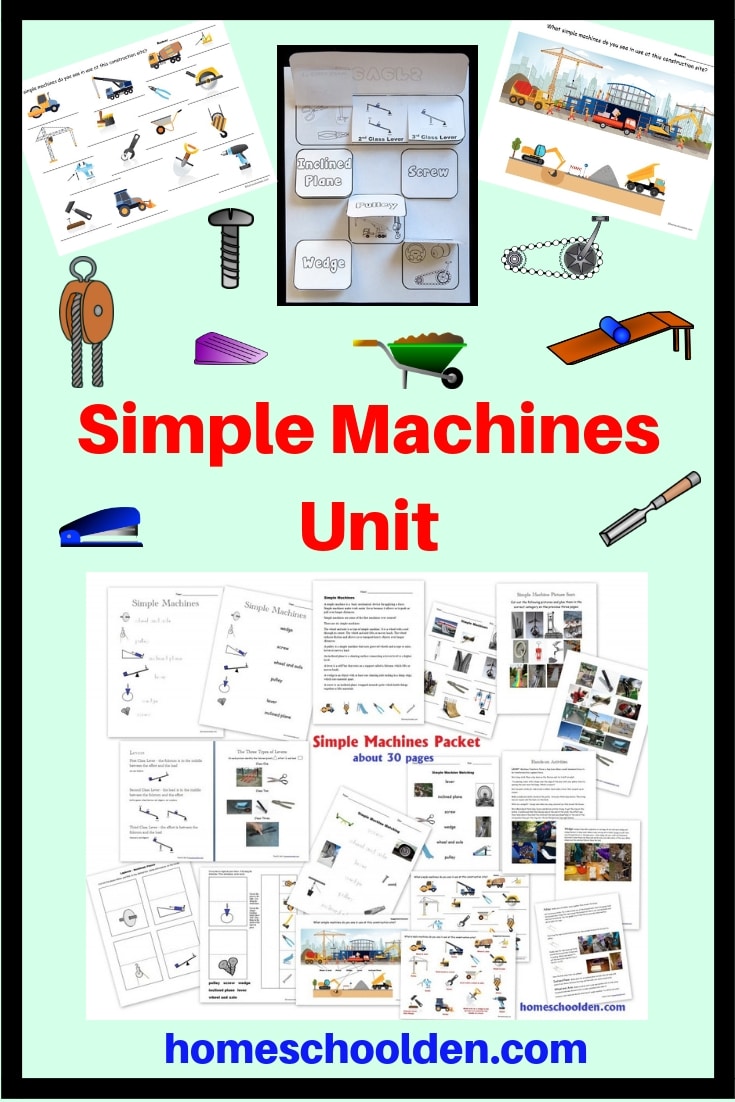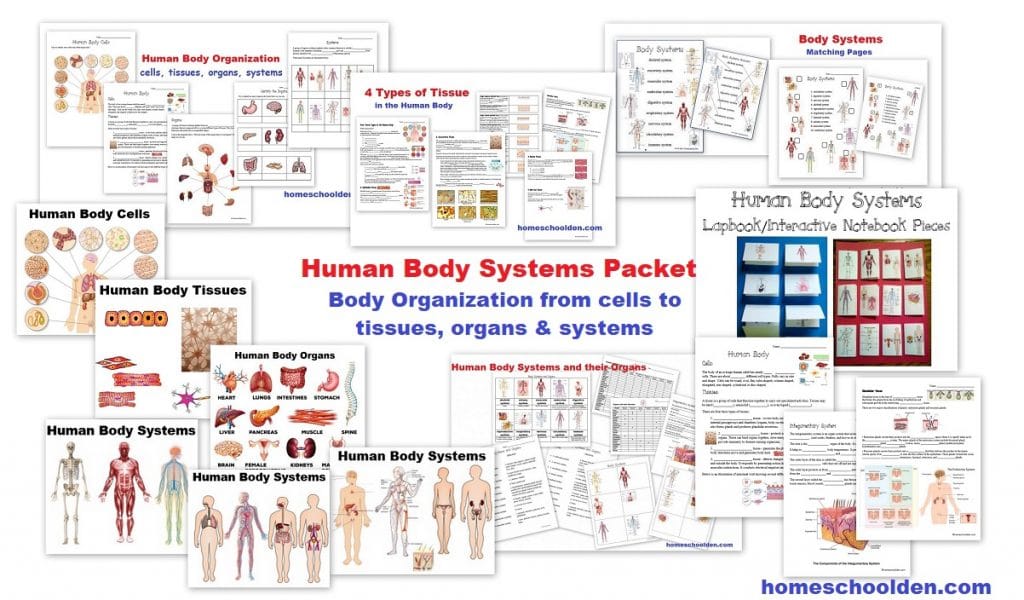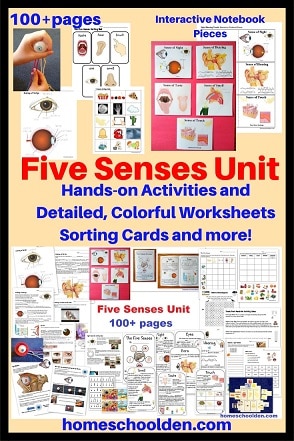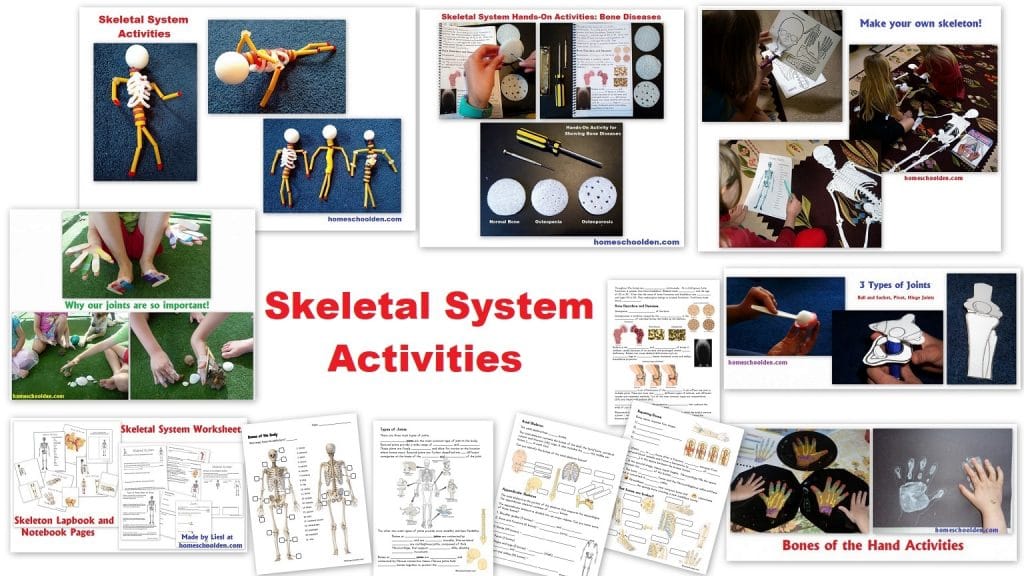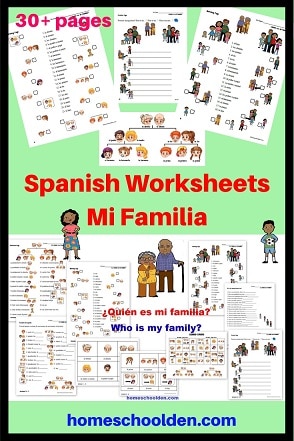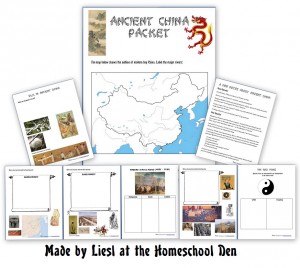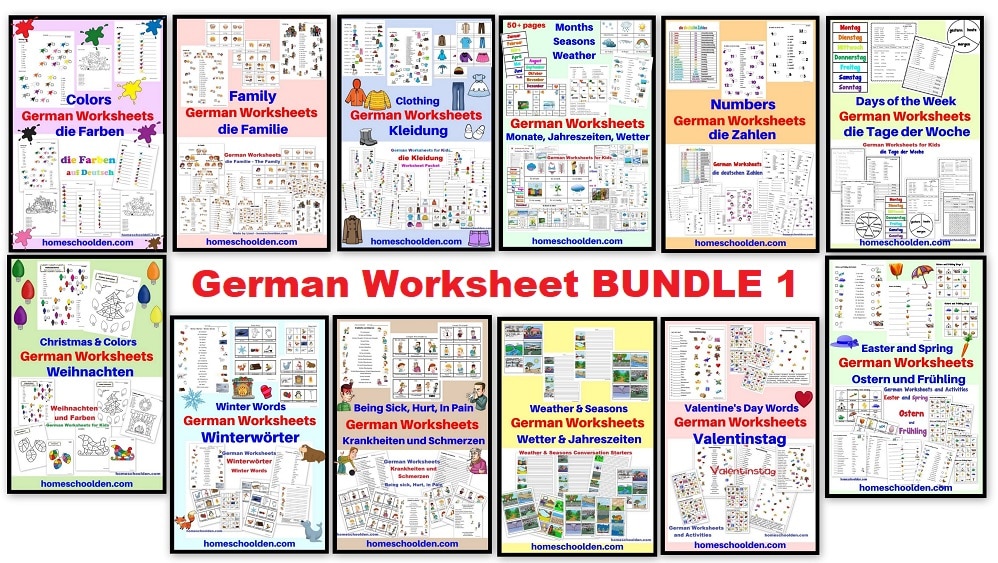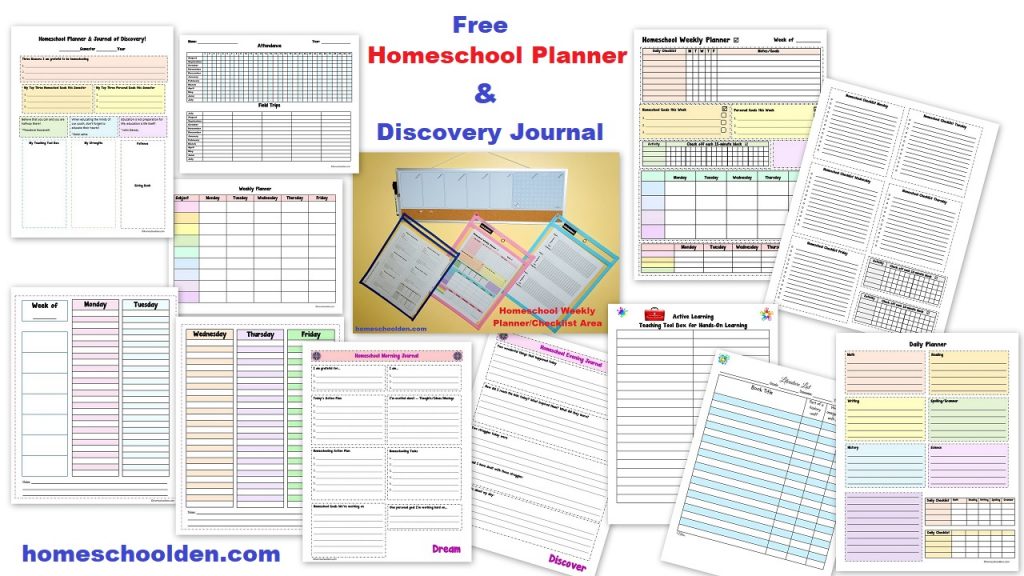Digital Tools Your Child Can Master
Technology in Education and in your Homeschool (Part 2)
Last week I talked about how you can incorporate video, audio and educational apps into your homeschool. This week’s post talks about how your child/student can use tools to create their own projects that use photos, diagrams, audio, visual components including interactive animations, 3D animations and/or video content. Your child can use a wide range of tools to create stunning videos, presentations, webpages, slideshows, animated talking avatars, posters, and more.
PowerPoint: My good friend has her 9-year-old daughter use power point to make her book reports. This is a good place to start because with PowerPoint, kids can include clip art, pictures and can make creative documents. If Word is installed on your computer you’ll find PowerPoint in your Microsoft Office Group. If you don’t have it installed you can get a free version of Office called LibreOffice (called Impress for their presentation application utility rather than PowerPoint). You can also create projects and presentations online at docs.google.com (create a Presentation). Here’s a screen shot of how you can make a quick presentation at docs.google:
Creating Their Own Blog Post or Webpage: Instead of having the kids make a lapbook about a topic, the past couple of weeks I’ve been having them learn to create their own blog post. DD has been so excited about her raccoon blog post and is always asking to work on it! From that they’re learning to select, save and upload photos. They are learning to synthesize and share information. And they are creating something real and tangible online. According to their terms of service, kids under the age of 13 are not supposed to use platforms such as blogger or word press. That is in order to comply with COPPA: the Children’s Online Privacy Protection Act. There are a number of websites set up specifically for kids and teachers such as Kidblog which has the look and feel of blogger. Another place your student can create their own webpage is weebly.com.
Make videos, avatars, slideshows and more. You kids can create some really great projects with these online tools:
- animoto make stunning video slideshow with music
- voki – create speaking avatars in English or in a foreign language
- storybird.com — create a story with your child
- kerpoof.com — create artwork, animated movies, stories, greeting cards
- jux.com to make slideshows (and other things)
- instapaper — save webpages to read later — great for online research
Jose Picardo has a lot of other great suggestions of digital tools over at Box of Tricks.
I mentioned that DD has been working on a blog post about raccoons. She included a voki avatar (the image below is just a picture not her talking avatar). We used a microphone to have her record her own message. Voki also allows you to create messages in a foreign language such as Arabic, Chinese, Czech, Danish, French, German, Spanish (and many, many more). I’ll share more about that and about her blog post tomorrow.
Photos and Clipart
The Homeschool Classroom shared a list of resources where you can find photos and clipart: Photo and Clipart Sources for Home Learning. Here are two of the places I often go for clipart:
- Free Clipart: http://www.free-clipart-pictures.net
- Copyright Free Images: http://www.wpclipart.com
WebQuests:
Someone mentioned that they use WebQuests regularly and I had to go find out just what that was. A WebQuest is a way of creating a task or project for your child that goes beyond the acquisition of knowledge to actually using this information creatively, critically and/or analytically. A WebQuest is laid out for students to easily understand the project at hand:
- An introduction
- The task
- Resources (web links)
- Process (what to do)
- Evaluation (what you expect from them).
Here are two good examples:
- At the Shocking Sharks WebQuest the kids’ task is to create a commercial or adventure story about sharks. They are given resources (links to websites). Then they are asked to use a cluster map, venn diagram and incorporate at least 5 facts in their commercial (or story).
- Here’s another WebQuest based on the Salem Witchcraft Trials. The students are sent to several different websites to read about the Salem Witchcraft Trials. Based on what they read and learned, the students had to decide whether they were for the prosecution of the witches or against (and a few other tasks).
You can create a WebQuest using a simple word processing program like Microsoft Word, Power Point or Notepad or you can create one online as these other educators did. Either way, you find good websites for your children, create links or hyperlinks for your child to follow and then have them use that information to complete a project or activity.
If you are interested in browsing through some other WebQuests that have been created (grades K through high school) here is a good list to browse through.
ePortfolio — I don’t think my young kids are of the age to be creating an ePortfolio yet, but if your child (or you) are creating digital portfolios of their writing, art work, audio and visual materials there are a number of tools that can help with that. Over at Apps in Education they shared a number of iPad apps (mostly free) that can help your child create digital portfolios. That might be useful if you have an older child who is creating an ePortfolio for high school, for university admission or for higher education.
iBook Textbooks: A few months ago Apple made an announcement that they had teamed up with the top three eduational textbook publishers McGraw-Hill, Pearson and Houghton Mifflin Harcourt to create new digital textbooks–iBooks Textbooks.
These three publishing houses are responsible for 90% of the textbooks sold in the U.S. They have essentially reinvented the textbook. These companies are creating digital textbooks that include photos, diagrams, audio, visual components include interactive animations, 3D animations and video content. Students are able to navigate around these textbooks quickly; there are beautiful graphics and interactive videos. Students can highlight and take notes. Traditional textbooks cost somewhere between $60-$100 and last only about five years before they need to be replaced or are out of date. These new high school textbooks will be available for $14.99 and can be updated by the author at any time. If you are interested in learning more about Apple’s announcement about these new digital textbooks you might want to watch this video. The first high school textbooks were made available about in January 2012 and include subjects such as biology, physics, Algebra 1 and more:
The next few years are sure to bring an explosion of new texts on the market as publishers such as DK and others put new books out on the market.
Other Free Digital Textbooks:
- There are other digitial textbooks that are free and currently available to homeschoolers. Someone recently shared a link to some textbooks that you can download to your kindle, iPad or android: http://www.ck12.org/flexbook/. There are more than 60 math, science and other textbooks — from 6th grade through high school. Texts include 6th grade math, algebra, geometry, trigonetry, human biology and much, much more. You can also find them at Amazon for Kindle here.
- I also have browsed through the free middle school chemistry curriculum that you can download free at MiddleSchoolChemistry.com.
So all this is only a drop in the bucket as to what is available. Hopefully I shared something new with you.
I’d love to hear about the technology tools and resources you use with your kids. You can leave a comment below or over at my Facebook Page.
You might be interested in my other related Technology Posts:
- Learning to Type
- Technology in Education (Part 1) which talks about audio, video, and streaming video resources, as well as some links to various educational apps.